Your Self-Service Basics
For a basic introduction to Your Self-Service, you can take a guided tour here.
Access Your Self-Service from a computer or mobile device.
Download Your Self-Service Access (en español) with reminders for log in basics.
Log In to Your Self-Service
| STEP 1 | In an Internet browser, navigate to Your Self-Service: www.YourSelfService.com |
The Infor Sign In page displays.
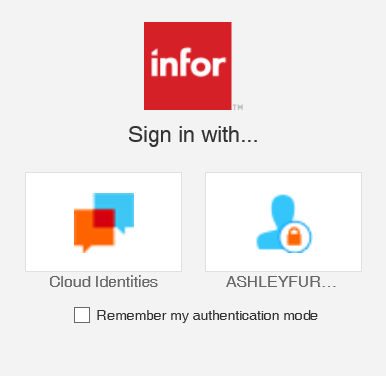
Infor Sign In Page
| STEP 2 | Click the appropriate login link: |
- If you provided a personal email address to Ashley, click the Cloud Identities link.
- If you have an Ashley-provided email address (@AshleyFurniture.com), click the ASHLEYFUR link.
| STEP 3 | If you clicked the ASHLEYFUR link, use your network credentials to log in. |
If you clicked the Cloud Identities link, the Infor page displays.
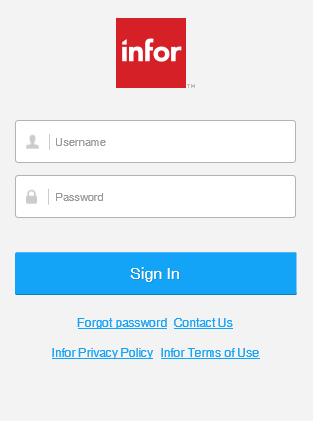
Infor Page
| STEP 4 | In the Username field, type your personal email address. |
| STEP 5 | In the Password field, type your password. |
| STEP 6 | Click the Sign In button. |
The Employee Home page displays.
| STEP 7 | Use the My Applications menu to navigate to the appropriate role. |
Navigation
This section covers basic navigation of Your Self-Service, including the Quick Links, side menu and top menu.
Quick Links
For more detailed information, read more about Quick Links and watch this video.
Notifications, Inbasket and Actions
Your Self-Service has a few ways to show you what you've done and what you need to do. To learn more about each of these areas, watch the video:
Sign Out of Your Self-Service
When you're done in Your Self-Service, you need to sign out. Be sure to sign out and completely close the app or browser each time you finish in Your Self-Service. Watch the video here:
