Approve a Name Change
Employees can change their name in the system when the displayed name is incorrect, or they legally change their name. Verify that the employee attaches a copy of their Social Security Card OR brings the card to their local HR Admin before approving the name change. Once you verify the name on the card matches the change, replace the attached image with an approval message.
NOTE: Content in this section may be out of date. We will update this section as soon as possible.
| STEP 1 | In Your Self-Service, log in as an HR Generalist. |
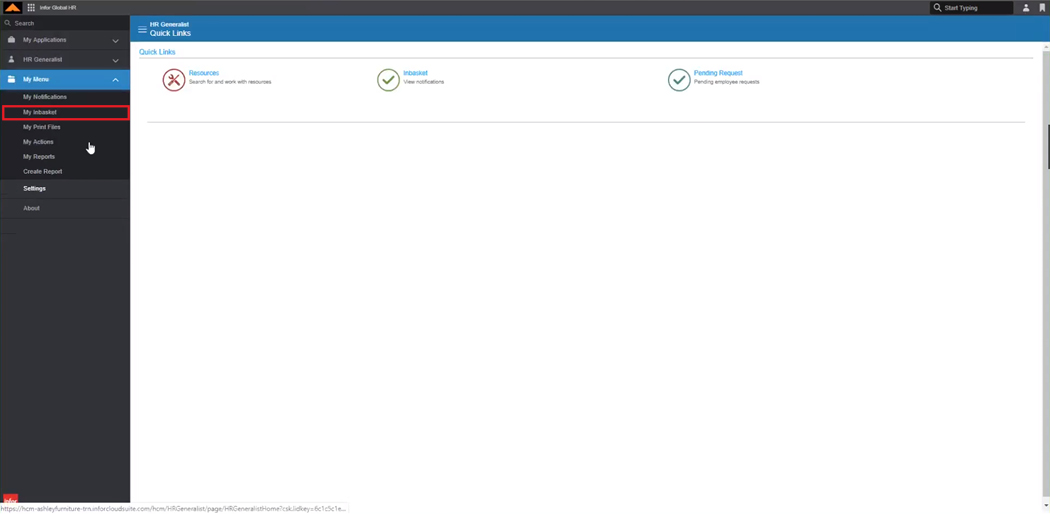
HR Generalist Home Page
| STEP 2 | From the left-hand menu, In the My Menu section, select My Inbasket. |
The Inbasket window displays.
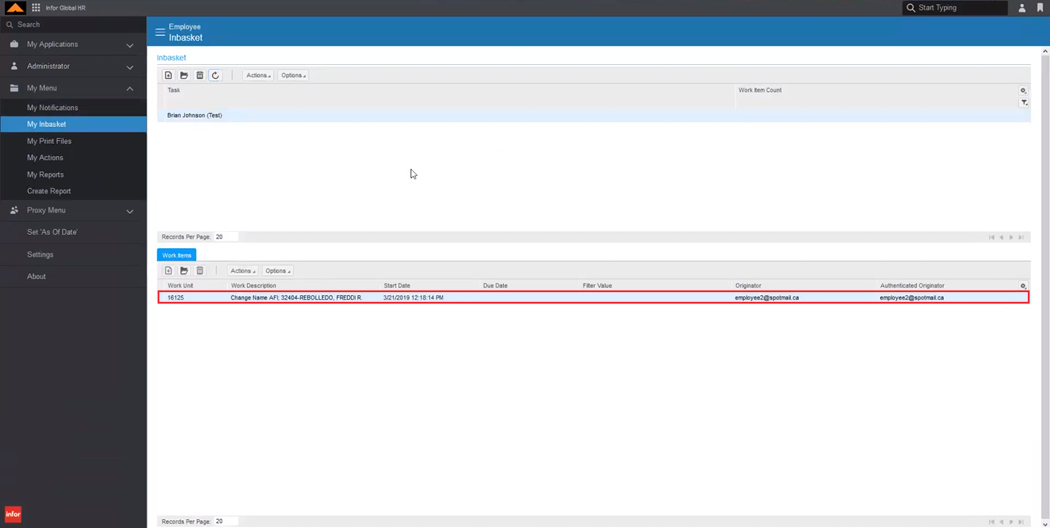
Inbasket Window
| STEP 3 | In the Work Items section, double-click the name change request. |
The Request to Change Name window displays.
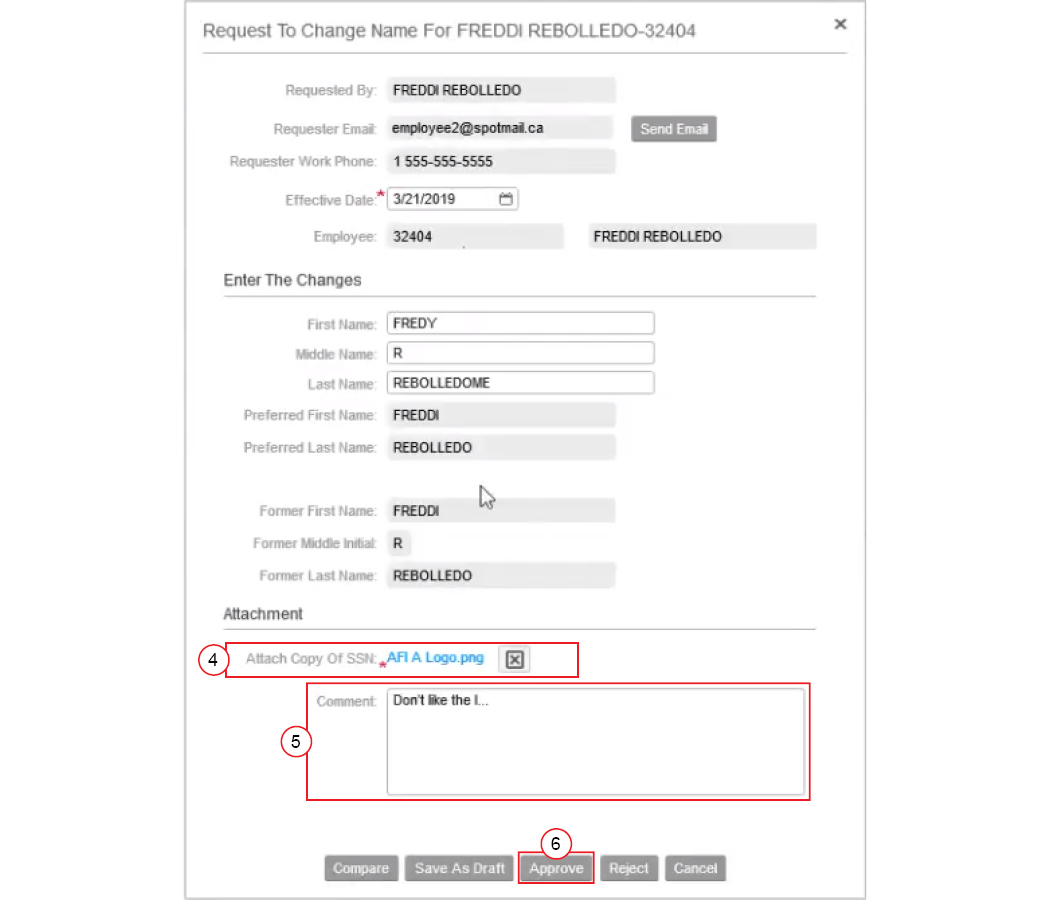
Request to Change Name Window
| STEP 4 | In the Attachment section, verify the employee's name matches the provided Social Security Card. |
| STEP 5 | Add any additional comments as necessary. |
| STEP 6 | Click the Approve button. |
The Success message displays.

Success Message
The employee will receive the following email:
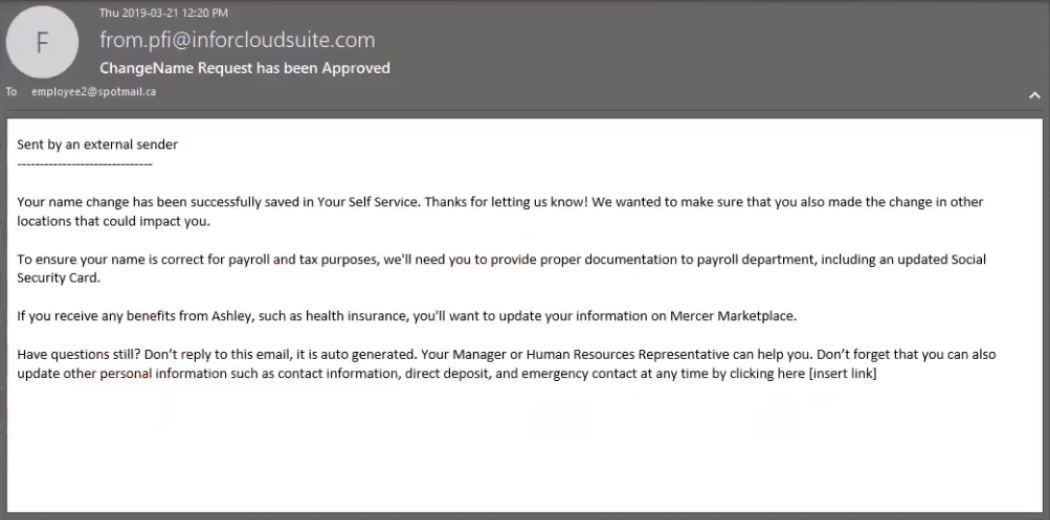
Employee Email
