Name Change
If the name you see in the system is incorrect, or you have legally changed your name, you can update your name in your Profile. The update may take a few minutes to display, but your name will be updated in all of our systems. Before you start the Name Change process, make sure you have a picture or digital copy of your Social Security Card available. Your name will not be updated if you do not provide a copy of your Social Security Card. If you're not comfortable uploading the copy, reach out to your HR Rep.
| STEP 1 | In Your Self-Service, log in as an Employee. |

Employee Home Page
| STEP 2 | Navigate to your Profile: |
| a. | From the Quick Links, click the Edit Profile icon, or |
| b. | From the menu, click My Profile. |
The Employee Profile page displays.

Employee Profile Page
| STEP 3 | From the menu tabs, select Personal Information. |
The Personal Information page displays.
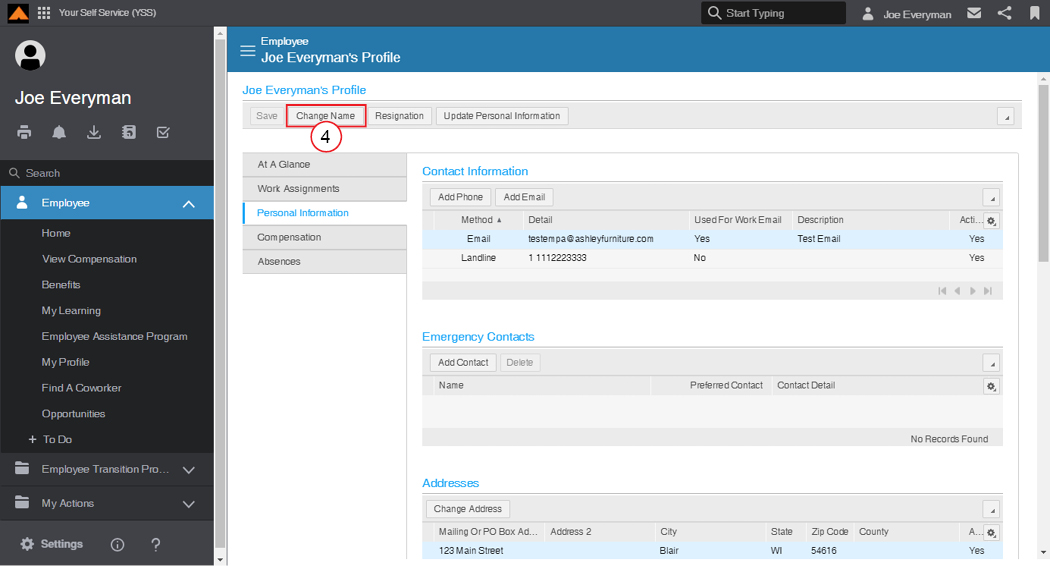
Personal Information Page
| STEP 4 | From the menu bar, click the Change Name button. |
The Request to Change Name window displays.
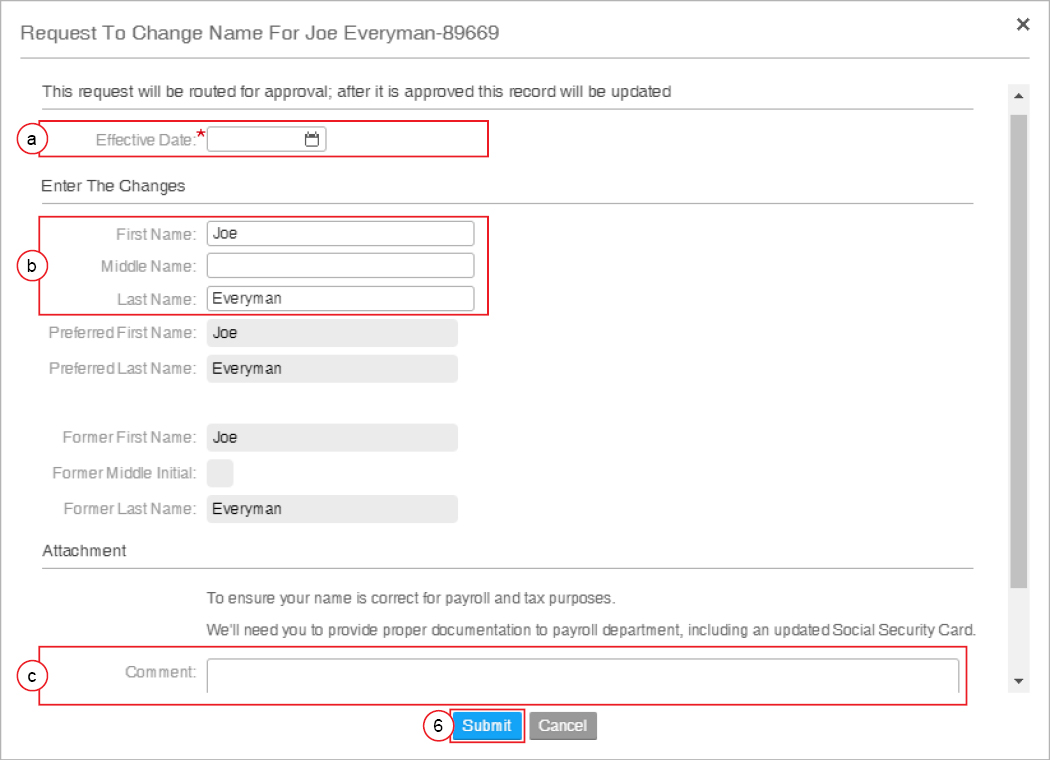
Request to Change Name Window
| STEP 5 | Complete the following fields: |
| a. | In the Effective Date field, use the calendar to select your effective date. |
| b. | Make changes to your name as necessary. |
| c. | In the Attachment section, write a comment about how you will provide a copy of your Social Security Card to your local HR staff. |
|
NOTE |
Your Social Security Card is NOT stored in the system. After an HR Admin verifies your Name, the file will be deleted and replaced with an approval message. |
| STEP 6 | Click the Submit button. |
The Success message displays.

Success Message
You will receive the following email when your request has been processed:
[img]
Employee Email
