Troubleshooting Your Learning
| STEP 1 | Log in to www.yourselfservice.com. |
| STEP 2 | Click Your Learning in the Quick Links section. |
| STEP 3 | Look for a new browser tab. |
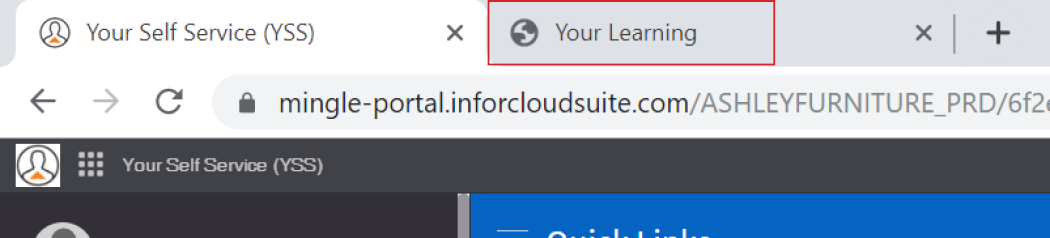
| STEP 4 | If a new browser tab did not open or you recieve error messages and cannot logon, contact IT Service Center. |
Your Learning includes courses assigned to you, including compliance related courses and courses available for self-registration.
Explore these possible solutions:
- Check Programs to see if the title you are looking for is listed as the name for a program of study (multiple courses).
- In Courses, reset your Filter to show all courses available to you.
- Look at your Sort setting. Arrange your course list by name to find it listed alphabetically.
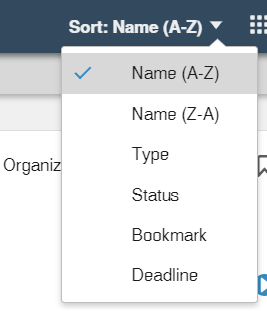
- Check the page indicator at the bottom of the page. To make sure you haven't missed a course, navigate through all relevant pages.
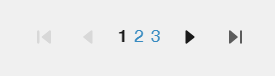
- Use Search to check for whole or partial words in the course name or description.
-
Course are only visible when you are assigned to take them or the course is open for self-registeration. Your supervisor may need to request access for you. Contact yourlearning@ashleyfurniture.com.
Try adjusting the zoom on your Internet browser to display all course buttons, images and text.
| STEP 1 | In Chrome, click the Customize button in the upper-right corner of the window. |
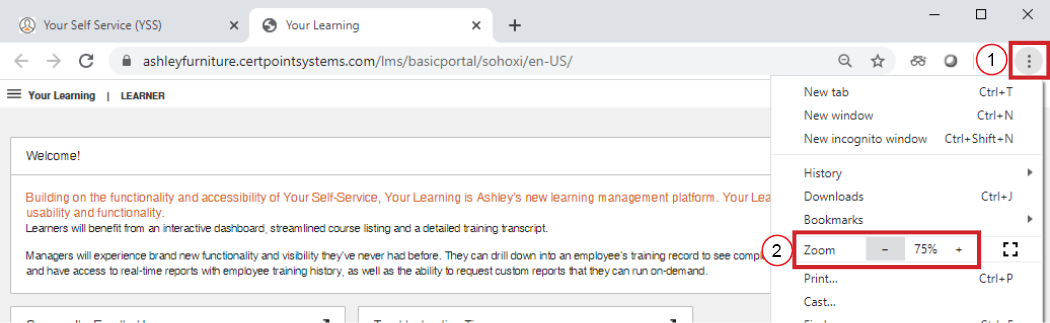
Chrome Settings
| STEP 2 | Set the Zoom to 75% (or less). |
- Short (under 10 minutes) compliance courses have an Exit Now button that you must click to successfully complete the course. See how.
- Your Learning can take up to 15 minutes to update course status.
- If you need additional assistance contact yourlearning@ashleyfurniture.com.
